macOS installation guide
Home › Forums › Previous Months › 75 – December 2022: Albion › macOS installation guide
- This topic has 6 replies, 6 voices, and was last updated 2 years, 6 months ago by
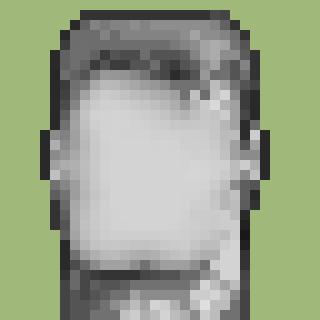 jawobar.
jawobar.
-

consoleParticipantDecember 5, 2022 at 7:12 am #6821Albion from gog.com isn’t directly supported on macOS (and Linux?) but it’s easy to get it to work.
Requirements:
– legal copy on GOG
– Homebrew package manager
– Innoextract
– DOSBox is already configured and setupI. Download the installer.
Sadly you cannot use the GOG Galaxy client to download this game to your Mac, you need to use the Website.
1. Log into GOG https://www.gog.com/
2. Click on this Link: https://www.gog.com/downloads/albion/en1installer0
3. setup_albion_1.38_(28043).exe will now be in your Downloads folderII. Install Homebrew and Innoextract
1. Open up Terminal
2. Goto https://brew.sh and follow the install instructions. This will install the “Homebrew” package manager.
3. Type the following commands:> brew update
> brew install innoextract4. Close the Terminal via Command-Q (important and easier way to update your path)
III. Extract the Installer
1. Open Terminal
2. Type the following commands:> cd ~/Downloads
> innoextract “setup_albion_1.38_(28043).exe” -d AlbionExtract
> open AlbionExtract3. Close the Terminal
IV. Copy files to your DOSBox C drive
1. copy the following folders to your C drive
DRIVERS/ -> C:\GAMES\ALBION\
XLDLIBS/ -> C:\GAMES\ALBION\
ALBILOW.BAT -> C:\GAMES\ALBION\
ALBILOW.EXE -> C:\GAMES\ALBION\
ALBILOW.PIF -> C:\GAMES\ALBION\
ALBILOW.VMC -> C:\GAMES\ALBION\
DOS4GW.EXE -> C:\GAMES\ALBION\
game.gog -> C:\GAMES\ALBION\
game.ins -> C:\GAMES\ALBION\
INSTALL.LBM -> C:\GAMES\ALBION\
INSTALL.SCR -> C:\GAMES\ALBION\
MAIN.EXE -> C:\GAMES\ALBION\
SETUP.EXE -> C:\GAMES\ALBION\
SETUP.INI -> C:\GAMES\ALBION\
app/SAVES/ – C:\GAMES\ALBION\ (yes it’s empty)
app/XLDLIBS/CURRENT/ – C:\GAMES\ALBION\XLDLIBS\2. Create the following batch file: C:\GAMES\ALBION\MOUNTCD.BAT
@echo off
imgmount d “game.ins” -t iso -fs isoV. Launch the game
1. CD to the Albion installation directory in DOSBox
2. Type MOUNTCD.BAT
3. Optional: Type SETUP.EXE to setup the sound config, according to your DOSBox Setup
4. Type ALBION.EXE to start the gameNotes:
– If you mount the CD image to another path than d, you need to adjust the SOURCE_PATH in SETUP.INI
– If your brew setup doesn’t create links to innoextract, you can also launch it via /opt/homebrew/bin/innoextractDecember 5, 2022 at 10:27 am #6822On my side I am using DosBox-X. I’ve copied the whole GOG ALBION folder as it is, and partially copied the Albion setup from GOG to mount the CD. (just the imgmount part)
Then it’s a matter of running DOSBOX with my Albion.conf
I’ll add the config here later today.
December 6, 2022 at 6:35 am #6826My way of installing it on my linux machine, for anyone interested, was as follows:
So, “game.gog” and “game.ins” are just renamed .bin and .cue CD image files. As long as you can extract or install those (really you just need “game.gog”) you can install the game in the emulator of your choice.
If you want or need it in .iso format, you can use a tool like “iat” to convert it.
I just installed the game from the windows installer using wine to get at these files, but there might be a more elegant way to do it.
I then mounted the CD image in 86Box, and installed it from there.
(BTW, I highly recommend 86Box or PCem to anyone wanting the most authentic possible DOS experience without a real vintage machine)You can do something similar with many games on gog. Sometimes the files have different names, or are hidden in a different folder.
December 10, 2022 at 12:04 am #6850Here is what my dosbox-staging config looks like:
This assumes the whole Albion folder from GOG is in ~/Applications/DOS/ALBION
[sdl]
fullscreen = true
output = texturepp
windowresolution = resizable[render]
scaler = none
glshader = none[autoexec]
mixer sb reverse
mount c ~/Applications/DOS
imgmount d ~/Applications/DOS/ALBION/game.ins -t iso -fs iso
c:
dir
cd ALBION
ALBION.EXE
Then I run the dosbox from ~/Applications/DOS like so:
/Applications/dosbox-staging.app/Contents/MacOS/dosbox -conf dosbox-albion.conf

pointerParticipantDecember 10, 2022 at 2:44 pm #6855Just mounting the CD file worked for me on linux too.
I wish GOG provided the ISO file for DOS games, not just wrapping it in a windows executable. I guess I see why they don’t do it – cost/benefit of the support headaches, but I wish they still did it.

IS4Participant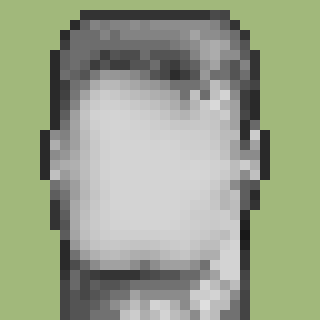
jawobarParticipantDecember 27, 2022 at 11:38 pm #6946The game starts but just after pressing “Continue game” or “New game” it quits saying an error has occurred.
The ERROR.LOG file contains this:
Albion v1.38 (created on Jul 25 1996 12:39:09)
Executed on Tue Dec 27 23:22:39 2022BBERROR: ERRORSTACK START:--------------
Xload: File does not exist.
(Name : Party character data)
Xload: Library could not be opened.
(Name : Party character data)
Albion: File access error.
(line 338 of file g:\albion\src\prtlogic.c)
BBERROR: ERRORSTACK END-----------------
I am running dosbox-staging with yozy’s config (but also tried other options without success). Have you got such issue? Please help me fix it guys 🙂
You must be logged in to reply to this topic.
Home › Forums › Previous Months › 75 – December 2022: Albion › macOS installation guide
